Print File Preparation
Preparing your file for professional printing can be a daunting task. We’ll make every effort to work with you to assure that the quality of your project meets your expectations. Here are our recommendations to assure the best results. Look for software-specific instructions at the bottom of the page.
Color Mode and Image Resolution
All images and print files should be submitted in CMYK or Pantone color mode. Recommended image resolution for offset and digital print is 300 dpi at final size. Recommended image resolution for wide format print is 150 dpi at final size.
Bleeds and Safe Area
A bleed will allow objects, such as pictures, to go beyond the defined borders of a printed page. You can use it when you want to avoid white margins for certain objects in your publication.
Bleed: 1/8" all sides
Safe Area (Shown in Magenta): Allow a minimum safe area (margin) of 1/8"
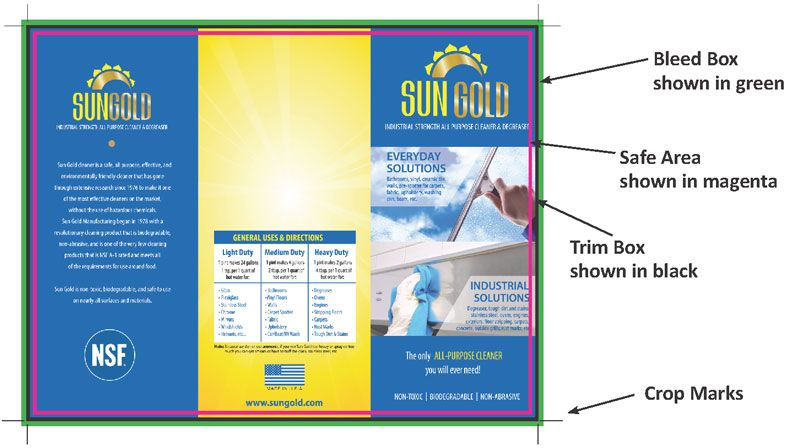
Templates
Use the templates below to ensure proper, speedy, accurate production of your print job.
| Horizontal | Vertical | |||
|---|---|---|---|---|
 Postcards |
EPS | JPG | EPS | JPG |
Common File Formats
PDF – Prepared for print in CMYK or Pantone mode with bleeds included.
Adobe InDesign – Package for print provider or include all images and fonts.
Photoshop – .psd file with layers and fonts included. Our ability to alter or correct flat image files is limited.
Adobe Illustrator – Vector files in .ai, eps or .pdf, formats are recommended. For best results, submit files at final size with fonts converted to outlines. Embedded raster images should be in CMYK or Pantone color mode and 300 dpi at final size. For best results, convert fonts to outlines in vector images.
Microsoft Publisher – Provide a pdf file and Pack and Go Save for Commercial Printer.
Microsoft Word and PowerPoint – These files are not recommended for professional printing. Convert files to pdf.
Pagination
Multi-page documents (books, manuals, booklets) should be submitted in single page format and in page number order.
Proofing
Always check your proof after changes have been made. Allegra provides .pdf proofs for every project for your approval. PDF proofs may vary in color from monitor to monitor unless color calibration is applied. Hard copy proofs are available upon request.
Software Specific Instructions
Illustrator – How to save a hi-res PDF with bleed.
InDesign – How to package your file.
– How to set up spot colors.
– How to create and export bleeds.
PhotoShop – How to add bleed and crop marks.
Publisher – How to create bleeds and crop marks and save as hi-res pdf.
Word – How to create a pdf file out of Microsoft Word.
Excel – How to create a pdf file out of Microsoft Excel.
Canva – How to create a print-ready file with Canva
